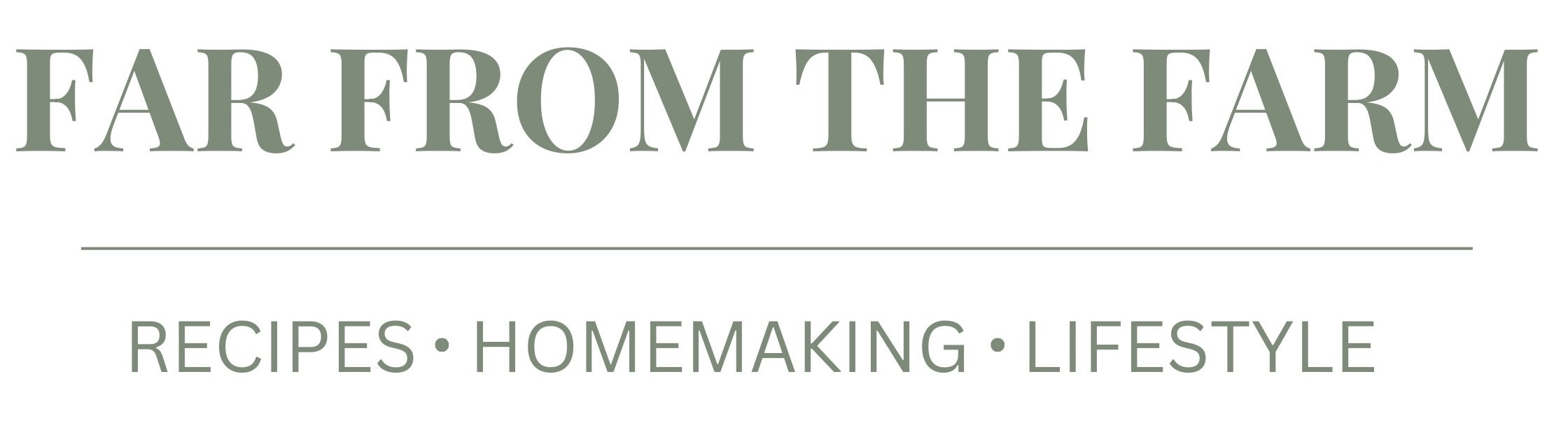The Permalink Pitfall: What New Bloggers Need to Know About Changing URLs
As a new blogger, there’s a lot to learn. Countless hours spent setting up a site, writing the first posts, and tweaking themes.. But there’s one critical aspect of blogging that often goes overlooked—permalinks.
Changing a permalink might seem harmless, but it can cause significant problems for your website if not handled correctly (ask me how I know!)
Let’s dig in and explore the potential pitfalls and solutions.
What Are Permalinks?
Permalinks are the permanent URLs to your individual blog posts, pages, or other content on your site. For example, if you write a blog post titled “The Best Chocolate Chip Cookie Recipe,” your permalink might look like this:
www.yourblog.com/best-chocolate-chip-cookie-recipe
These URLs are what your readers and search engines use to find specific content on your site. Permalinks are crucial for SEO, and they play a significant role in how users navigate your website.

Why You Might Consider Changing Your Permalinks
While it’s generally advisable to set your permalink structure and stick with it, there are several reasons why you might consider making a change. Understanding these reasons can help you determine if a permalink update is necessary for your blog.
1. SEO Optimization
Search engine optimization (SEO) is a critical factor in driving traffic to your blog. As you learn more about SEO best practices, you might discover that your current permalinks aren’t as optimized as they could be. For example, your URLs might contain unnecessary words, or you might find that including targeted keywords in your permalink could improve your rankings. In such cases, updating your permalinks to be more SEO-friendly could be a smart move.
2. Removing Dates from URLs
One of the most common reasons bloggers decide to change their permalinks is to remove dates from the URL structure. For instance, when you first set up your blog, you might have chosen a permalink structure that includes the publication date, such as:
www.yourblog.com/2024/08/24/best-chocolate-chip-cookie-recipe
While this format can be useful in some contexts, it has its downsides. Including the date in your URL can make your content appear outdated over time, even if the information is still relevant. As a result, many bloggers opt to switch to a simpler, more evergreen URL structure like:
www.yourblog.com/best-chocolate-chip-cookie-recipe
This change can make your content more appealing to readers and search engines alike, as it gives the impression that your posts are timeless and continually valuable.
3. Rebranding Your Blog
Another reason you might consider changing your permalinks is if you’re rebranding your blog. Perhaps you’ve decided to shift your focus, targeting a different niche or audience, and your old URLs no longer align with your new brand identity. In this scenario, updating your permalinks to reflect your new direction can help create a cohesive brand experience and improve your SEO by aligning your URLs with your new target keywords.
4. Simplifying URLs for Better User Experience
Sometimes, your initial permalink structure might be too complex, making it difficult for users to remember or share your URLs. Simplifying your permalinks can improve the user experience by making your URLs cleaner, shorter, and easier to type or share. This can enhance user engagement and help your content gain more traction online.
Why Changing Permalinks Can Be a Problem
You should know that changing a permalink can lead to severe consequences if not done correctly:
The Dreaded 404 Error
When you change a permalink, the old URL no longer leads to your content. Instead, anyone trying to visit that page will be greeted with a 404 error. This “Page Not Found” message is frustrating for users and can damage your blog’s reputation. Additionally, 404 errors can negatively impact your SEO, as search engines may penalize your site for having broken links.
How to Safely Change Permalinks
If you must change a permalink, don’t worry—there’s a way to do it without causing chaos on your site. The solution is simple, free, and involves using a WordPress plugin called Redirection.

The Redirection Plugin: A Simple Solution
The Redirection plugin is an essential tool for any blogger, especially if you’re thinking about changing permalinks. It’s a totally Free plugin and I am in no way affiliated with this product I am just a huge fan and think every new blogger should know about it!
Some key pro’s of this plugin are:
- 301 Redirects: The plugin automatically creates a 301 redirect from the old URL to the new one. This tells search engines and browsers that the page has moved, ensuring that users who click on the old link are seamlessly redirected to the correct page.
- Is User Friendly: You don’t need to be tech-savvy to use the Redirection plugin. It’s straightforward to install and configure.
- Prevents Broken Links: By setting up redirects, you avoid the dreaded 404 errors and keep your readers happy.

How to Install and Use the Redirection Plugin
Here’s a step-by-step guide to installing and using the Redirection plugin:
1. Install the Plugin:
• Go to your WordPress dashboard.
• Navigate to “Plugins” and click “Add New.”
• Search for “Redirection” in the search bar.
• Find the Redirection plugin by John Godley, click “Install Now,” and then “Activate.”

2. Set Up a Redirection:
• After activation, you’ll find the plugin under the “Tools” menu in your dashboard.
• Click on “Redirection” to access the settings.
• To create a new redirection, enter the old permalink in the “Source URL” field and the new permalink in the “Target URL” field.
• Click “Add Redirect.”

3. Test the Redirect:
• After setting up the redirect, test it by entering the old URL in your browser. It should take you to the new page without issue.
4. Monitoring 404 messages:
There’s also some handy monitoring tools you can utilize moving forward so you can check if anyone is experiencing 404 messages when trying to come to your site, and you can fix them quickly. It might take a little bit of time to start with, (a lot of time) but eventually everything will be back to normal working order and this stressful time will be over!
Why the Redirection Plugin Is Essential for Every Blogger
Even if you’re not planning to change your permalinks right now, the Redirection plugin is still a valuable tool. Here’s why:
- Deleting Content: If you ever delete a post or page, you can redirect that URL to another relevant page, ensuring that users don’t encounter a 404 error.
- Improving Old URLs: As your blog grows, you might discover old URLs that could be optimized for SEO. The Redirection plugin allows you to update these without losing traffic.
- Maintaining Backlinks: If other websites link to your content, a permalink change could break those links. The Redirection plugin ensures that your backlinks continue to drive traffic to your site, even after a URL change.
Handle with Care
Permalinks are more than just URLs—they are a critical part of your blog’s structure and SEO. Changing them can have serious consequences, including broken links, 404 errors, and a negative impact on your search engine rankings. However, with the Redirection plugin, you can safely update your URLs without disrupting your site’s functionality or user experience.
Key Takeaways:
- Avoid changing permalinks unless necessary.
- If you must change a permalink, use the Redirection plugin to set up 301 redirects.
- Regularly monitor your site for broken links and fix them promptly.

Share
As always’s I’d love to hear from you in the comments below – have you had any 404 issues due to permalink problems? Let me know!